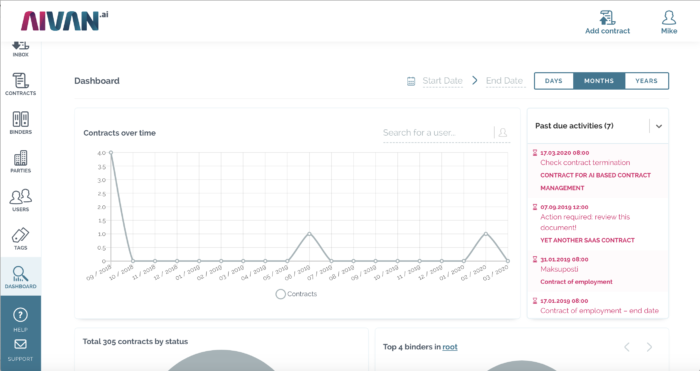Contract table view with new footer row – column sum or average
There are three options to view your contracts: Card view, table view, or calendar view. All of them provide you valuable information about your contracts. In the latest product update, we added a new footer row on the table view, showing column sum or average. You can do a calculation on any numeric field, for example, what is the average value of your contracts in a specific contract category.
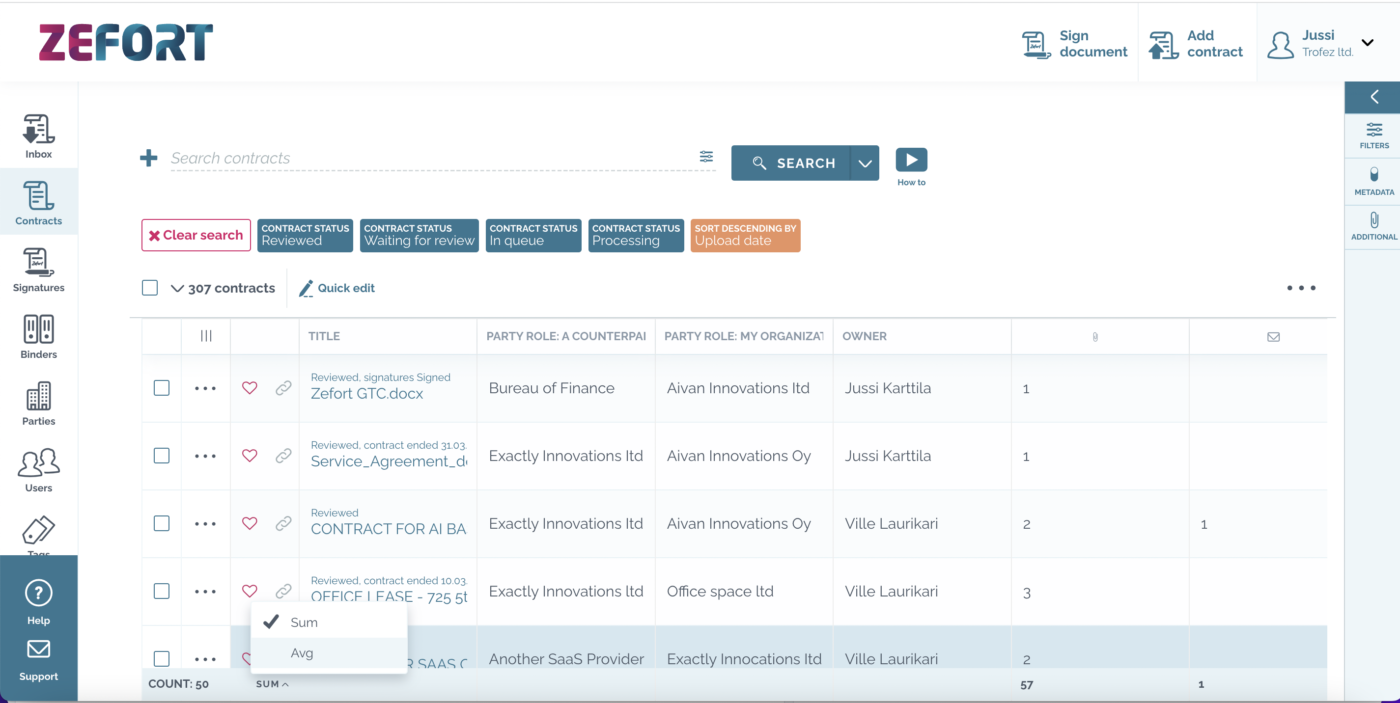
New Signature view
With the new signature view, you can view all your signatures in your account and filter out them by status, date, or owner. A more versatile signature view gives you, for example, better control of ongoing signature processes. You can find the new view on the left bar by selecting “Signatures”.
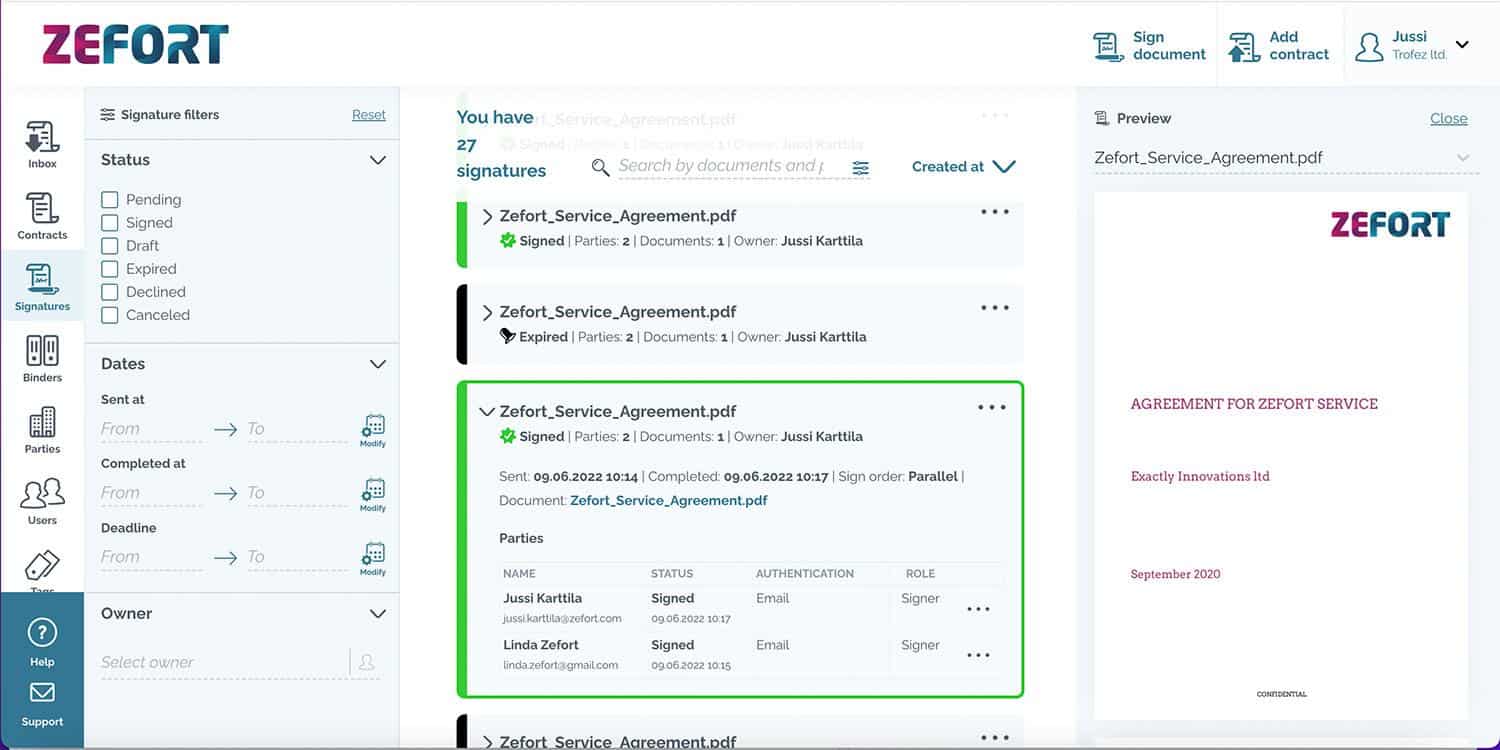
New bulk operations: add party, remove party
You can now mass edit (add / remove) contract parties.
See how in the video below:
Zefort Sign: support for multiple documents
Zefort Sign now support the signing process of a document bundle.
You can select, if the signees need to view all the documents before signing the bundle.
To see this in action, watch the video below:
Zefort Sign
BIG NEWS! You can now sign contracts with Zefort. Zefort Sign is now available for all Zefort users and supports both basic and advanced digital signatures.
Using Zefort sign requires a change in Zefort’s General Terms and Conditions document. If this feature is not yet active on your account, contact Zefort support to get it activated.
For more information, visit the Knowledge Base article: https://zefort.com/support/how-zefort-sign-works/
New Editor Rights
Two new rights have been added to Editor role:
– “Can add contracts” – this right allows Editor to upload new contracts to Zefort. Before this was a fixed right for each Editor. Now it is possible to have an Editor user, which can edit existing contracts, but can’t upload new contracts.
– “Can manage parties” – this right gives Editor user access to party manager (PARTIES icon in the left column) and also possibility to edit existing parties in the contract detail view.
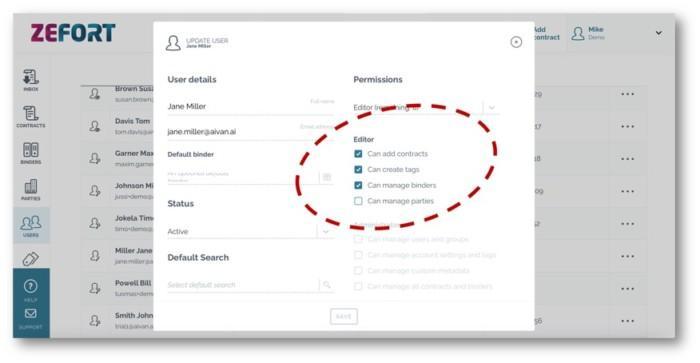
Possibility to restrict email addresses 📧
You can now define which email addresses are allowed to send email to Zefort. If no addresses are defined, all emails are allowed to send emails. You can use * wildcard to allow all emails from same domain, for example *@Zefort.com allows all emails from Zefort-domain.
To find the configuration, navigate to Account Settings – > Security
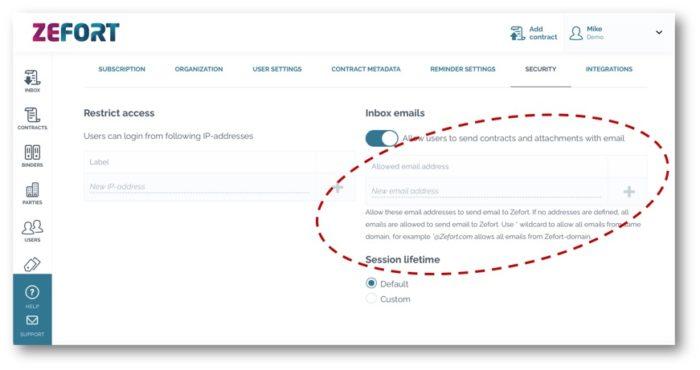
Shortcut to change title’s case
In many contracts the contract’s title is written in upper case. If so, AI will also propose the title in upper case.
We have learnt that some of you prefer having all metadata written in a normal sentence case.
That’s why we introduce a small but handy new feature: if the title is in upper case, you can quickly change it to sentence case by clicking the icon next to the title (see video below).
Copy & Paste from documents
Small but powerful new feature: possibility to copy text directly from the documents.
In case you need any text from you contract, simply drag to select text, copy it with a shortcut (ctrl + C in Windows, Command + C in Mac) and paste it anywhere needed.
Some handful tip:
– double click on top of any word to select it
– triple click to select the whole sentence
(Note: double click anywhere else on the document (not top of any word) will open the document in full screen mode.)
Dashboard available for all Zefort users 🎉
Dashboard will give a quick insight of what is happening in your Zefort account. Dashboard includes:
– # of contracts uploaded by time
– list of all upcoming, past due and completed activities
– # of contracts by status, binder and owner
You can filter and drill down the Dashboard data.